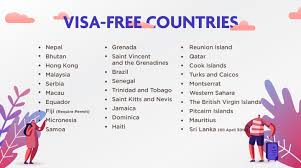Sometimes you may encounter a problem with your Panasonic microwave where it won’t start, is stuck in demo mode, or shows the wrong time.
According to stat, many Panasonic microwave owners have faced these issues from time to time. Fortunately, there is a simple solution: resetting your microwave.
Resetting your microwave can fix most of the common problems that affect your appliance. It can also restore the factory settings and clear any customizations you have made.
I will show you how to reset the Panasonic microwave in two easy ways: hard reset and soft reset. I will also explain how to reset your microwave’s clock, the child lock, and the demo mode. Following these steps, you can enjoy your microwave again in no time.
What is a hard reset, and when should you use it?
A hard reset is a way of resetting your microwave by cutting off the power supply. This can help you solve problems that prevent your microwave from working correctly, such as:
- The microwave won’t turn on or respond to any commands
- The microwave is stuck in demo mode or shows an error code
- The microwave displays the wrong time or cooking settings
To perform a hard reset, you need to follow these three steps:
- Unplug your microwave from the power outlet. This will turn off your microwave entirely and stop any ongoing programs.
- Wait for at least five minutes before plugging it back in. This will allow the microwave to drain any residual electricity and reset its internal components.
- Plug your microwave back in and turn on the power outlet. Your microwave should now be ready to use.
A hard reset will erase any customizations or preferences set on your microwave, such as the clock, the language, or the sound. Upon resetting, it will be necessary for you to reprogram these settings.
What is a Soft Reset and When to Use It?
A soft reset is resetting your microwave by canceling the current program or mode. This can help you solve problems that occur during the operation of your microwave, such as:
- The microwave is not heating or cooking evenly
- The microwave is making strange noises or smells
- The microwave has entered the wrong mode or time
To perform a soft reset, you need to follow these two steps:
- Press the Off/Clear button on your microwave. This will stop the current program or mode and clear the display.
- Press the desired button or mode to start a new program or mode. Your microwave should now work as expected.
A soft reset will not affect any customizations or preferences you have set on your microwave. Once the reset has been completed, there should be no issues with using your microwave as you normally would.
How do you reset the clock on your Panasonic microwave?
The clock on your microwave is a valuable feature that helps you keep track of time and schedule your cooking. However, the clock may be wrong due to power outages, daylight-saving time changes, or manual errors. To reset the clock of your Panasonic microwave, a series of steps must be followed:
- Press the Clock button on your microwave. The display will show the current time and the word “Clock.”
- Use the number buttons to enter the correct time. You can choose between the 12-hour or 24-hour format by pressing the Clock button again.
- Confirm the time by pressing the Start button. The display will show the new time, and the word “Clock” will disappear.
You can adjust the clock by pressing the Timer button and adding or subtracting minutes using the number buttons. To confirm the alteration, hit the Start button.
How do you reset the child lock on your Panasonic microwave?
The child lock on your microwave is a mechanism that effectively stops children from inadvertently initiating an action or changing the microwave settings. To activate the child lock for three seconds, press and hold down the Start button. The display will show the word “Lock,” and the microwave will not respond to any buttons.
To disable the child lock, it is necessary to press and hold the Start button for three seconds. The display will show the word “Unlock,” and the microwave will resume regular operation.
How do you reset the demo mode on your Panasonic microwave?
The demo mode on your microwave is a demonstration feature that allows you to test the microwave’s functions without heating or cooking anything. To activate the demo mode, press and hold the Timer button for three seconds. The display will show the word “Demo,” and the microwave will run through various modes and settings.
To deactivate the demo mode, press and hold the Timer button for three seconds again. The display will show the word “End,” and the microwave will return to regular operation.
Conclusion
Resetting your Panasonic microwave is a simple and effective way of solving many common problems that affect your appliance.
Following the steps as i have guided you, you can reset your microwave in two ways: hard reset and soft reset. You will also learn how to reset the clock, the child lock, and the demo mode on your microwave.
By doing so, you can enjoy your microwave again and quickly cook your favorite dishes. I hope you found this easy to do guide helpful and informative. If you have any questions or comments, please leave them below.